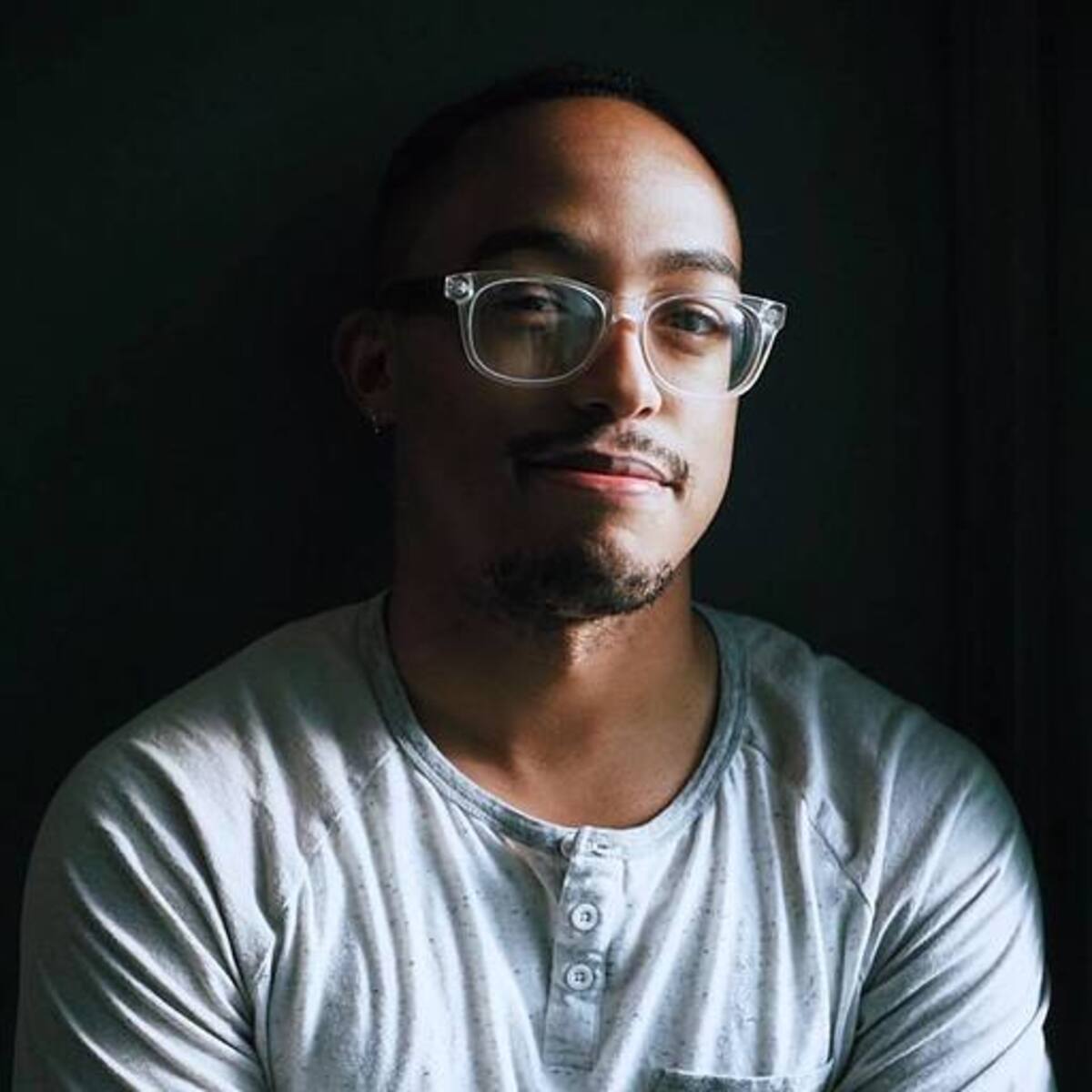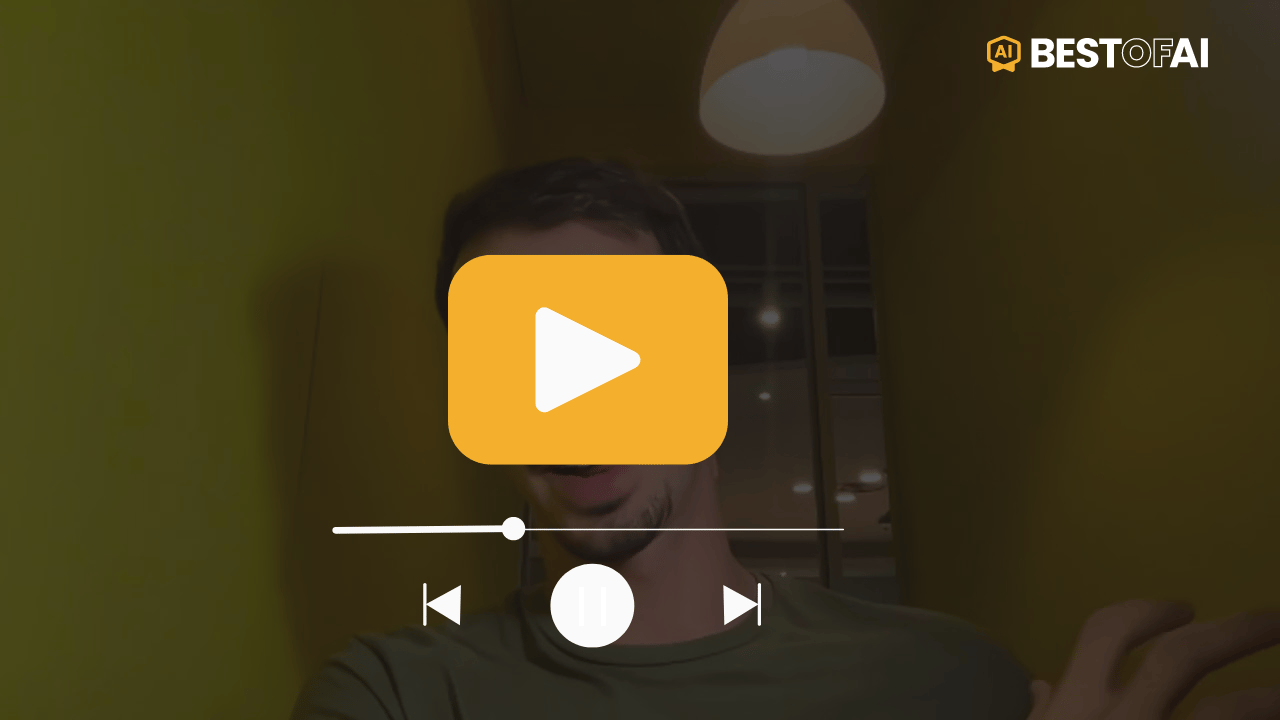Issue:
How To Make Your AI Images Look "Real"
Hey, AI’ers. Over the last few months, we’ve been working hard behind the scenes to build and create a community that brings value.
There are tons of AI newsletters out there and unfortunately, a lot of them are the same format. News. Prompts. Some AI tools…and that’s it.
There is hardly any originality. To be honest we almost fell into that trap too.
We want to be one of the AI newsletters that you look forward to opening and reading.
We plan on doing that by earning your trust and giving you good Great content.
Expect more tutorials and deep dives to help you explore this vast AI world.
Sound good? Good.
Here’s What’s On The Menu For Today
🆙 Upscaling AI-Images Using AI
🤖 How To Scale Blog Content With AI SEO
💰 Newly Added AI Tools

Today’s Featured Tool
💻 DOMOAI

DomoAI is an innovative tool designed to amplify your creativity by producing top-quality visuals with style.
It allows users to generate unique and consistent visuals faster, with prompts such as characters, settings, and themes.
Not sponsored or affiliated

The Power Of Upsclaing
🧐 How To Make Your AI Images Look "Real"

Today we want to talk about upscalers.
If you’re not familiar with upscalers, they are tools that you can use to increase the resolutions of your images.
This is especially true when you generate AI images since the resolution is often low.
We’ve been using an awesome upscaler called Magnific as of late and it’s now my go-to upscaler for two reasons:
You can 2x,4,8x or 16x your image resolution
It adds extra details to your image that make it look more realistic
It’s not free. But worth it.
Enough talking…Let me show you why.
By the way, we are not affiliated with Magnific. I just love this tool.
Let’s take this image of an old man that I generated in Midjourney with the prompt: 35 mm photo of an old man riding a bike and carrying yellow daisies on his bike --ar 3:2 --stylize 250 --v 6.0

This image looks decent but there are some imperfections. Look at teeth for example...

They don’t look like teeth which would let people know this image was AI-generated and not real.
So let’s pop it into Magnific.

Upload the image that you downloaded from your AI generation tool.
Then select the Scale Factor (2x,4x,8x,16x) and your Optimization Style. Don’t worry too much about the settings for now but you can change how the processing occurs on the backend.
In the prompt area, Magnific recommends that you include the same prompt from your AI generation for best results.
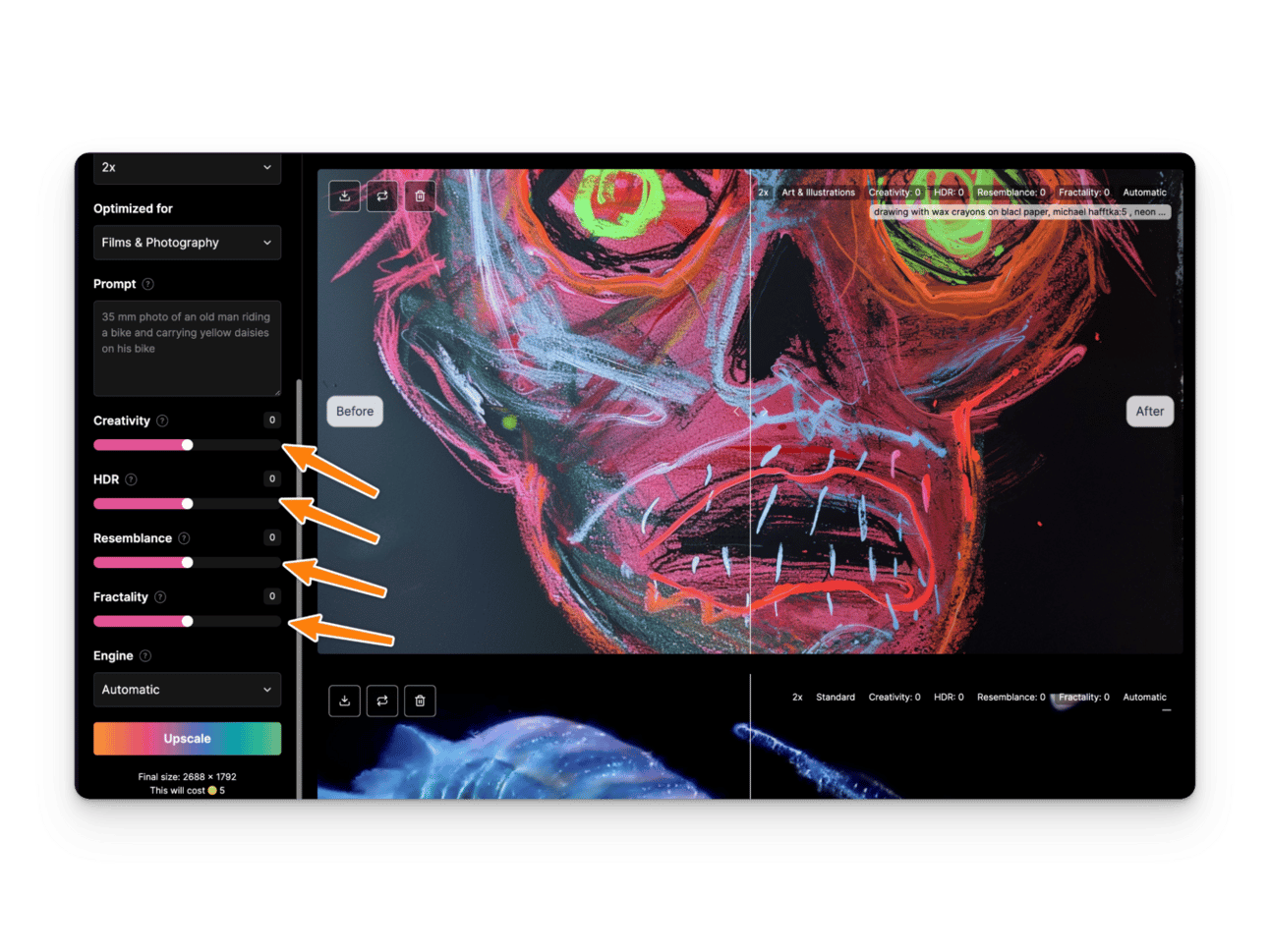
You can also change the processing via Creativy, HDR, Resemblance, and Fracality. They each have their differences. We recommend that you click the “I” icon to understand how each of these settings works.
Once done click on upscale. Depending on your Scaling Factor the processing will take up to 10-20minutes.
After you’ll see a before on the left side and after on the right side.

But let’s take a closer look. Let’s start with the teeth.

If we compare the original to the upscaled version you’ll see that the upscaled version has human-like teeth.
But it’s not only the teeth. It’s also the wrinkles of the skin, the texture of the skin, the hair, and the tweed of the jacket are all upgraded.
We put this tool to the ultimate test. We generated 4 images using AI and then upscaling them in Magnific.
We then asked our followers on Tikok, Instagram, and Twitter if they could tell which image was real and which image was fake.
It caused quite a stir since everyone had a different answer.
Check out the upscaled AI-generated images below, could you tell they aren’t real?



Magnific truly closes the gap between what’s real and what’s fake.
If you want to learn more about Magnific we filmed a short tutorial on this process. You can find it on our YouTube.

Interview
🤖 How To Scale Blog Content With AI SEO
Check out the interview we did with the founder of Journalist. An AI tool that allows you to create AI content at scale. It’s pretty interesting.
You can watch the full interview here.
New Additions
Tools Added To The Database
Software Developer GPT - An advanced AI tool designed to assist in various software development tasks.
DesignlyAI - A virtual design brainstorming tool that generates impactful visual aids for client presentations and collaborative discussions.
TypeGenius - An innovative AI keyboard writing assistant designed to enhance your writing experience on your iPhone.
Ytube - An all-in-one platform that transforms YouTube videos into SEO-friendly blogs in any language.
Meeko - AI Coach designed for the popular game, League Of Legends. Available 24/7 through Discord, Meeko offers personalized coaching, draft suggestions, matchup advice, and much more.
Chat With Media - Enables users to interact with any media file
See more of the newly added tools here.
That’s it for today.
Until next time, stay safe.
-Best of AI Team
Note: This issue was written in collaboration with ChatGPT, Grammarly, MidJourney, and Ideogram and edited by a human. Welcome to the future.